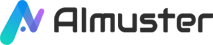Are you looking for a way to remove background music from videos? Audio and video editing have become integral parts of everyday life. We often need to remove background music from videos, whether it's to create karaoke versions of songs or to hear conversations clearly. However, this process can be complex and time-consuming. Fortunately, there are now artificial intelligence tools available to help us accomplish this task faster and more accurately.
Part A. How to Remove Background Music from Videos Manually
Adobe Premiere is a powerful video editing software. To remove background music from a video in Premiere manually, you can use audio editing tools to eliminate or reduce the volume of the music.
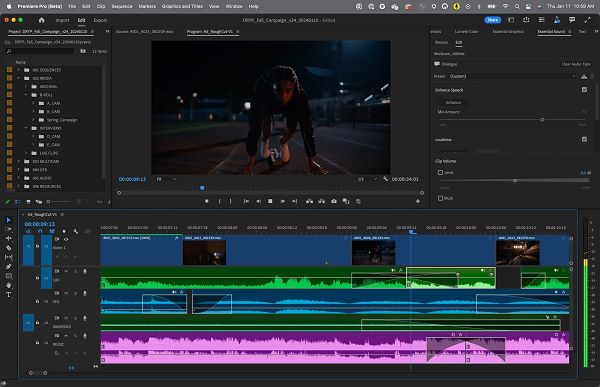
Here are the steps:
Step 1. Import the video file: Open Adobe Premiere and import the video file containing the background music.
Step 2. Create a duplicate: Right-click the video file and select "Duplicate" to create a copy as a backup.
Step 3. Separate the audio: In the project panel, right-click the duplicated video and choose "Modify" > "Audio Channels" to edit the audio track separately.
Step 4. Lower the volume or remove the audio: Use volume controls or apply "Audio Fade In/Fade Out" effects to decrease or eliminate the audio.
Step 5. Preview and adjust: Play the video to ensure the audio has been appropriately adjusted. Make adjustments on the timeline as needed.
Step 6. Export the video: Once editing is complete, export the video with desired settings.
Challenges of Manually Removing Background Music from Videos
Although tools like Adobe Premiere offer features to remove background music, the process often requires technical knowledge and experience. Manual removal may also be time-consuming, especially for long or complex videos. Additionally, manual removal may not completely eliminate the music, especially when frequencies overlap with vocals.
Principles of AI Background Music Removal from Videos
- AI background music removal typically utilizes audio processing techniques, with effectiveness depending on model quality, algorithm accuracy, and video characteristics. However, complete removal may not always be possible.
- Audio Separation: Deep learning models are trained to separate different sources in audio signals, distinguishing background music from other sources like vocals.
- Source Identification: AI identifies background music based on audio features.
- Music Removal: AI employs various techniques to remove background music, such as reducing volume, applying reverberation or cancellation, and frequency filtering.
- Post-processing and Optimization: Further enhancements like smoothing transitions and audio balancing ensure natural audio after music removal.
Pros and Cons of AI vs. Manual Background Music Removal from Videos
AI:
Pros
- Automates processing for efficiency and time-saving.
- Algorithm improvements cater to different video and audio types.
Cons
- Limited accuracy in complex or highly mixed audio scenarios.
- Effectiveness relies on quality and quantity of training data.
- Certain audio mixes may exceed AI capabilities, yielding unsatisfactory results.
Manual:
Pros
- Flexibility for adjustments and optimizations.
- Professionalism in fine-tuning audio with expertise.
Cons
- High time and labor costs, especially for bulk tasks.
- Subjectivity in approach and aesthetic preferences leading to varied outcomes.
Part B. How to Remove Background Music from Videos with iMyFone Filme
iMyFone Filme is a beginner-friendly video editor enabling efficient expression of creativity. Supporting up to 10 video and audio tracks, it facilitates easy editing of complex projects. Users can adjust video speed, apply mosaic shapes, and auto-fill black spaces. Filme also creates smooth transitions akin to movies, suitable for family, friends, social media, or business sharing.
Advanced Features
- Supports up to 4K resolution, 60 fps, various formats, and device types.
- Extracts audio from any video.
- Provides extensive resources including video clips, audio, text, transitions, effects, elements, and filters.
- Enables quick video creation with smart template matching in seconds.
- Converts slideshows to videos for impactful presentations.
Pros
- Offers audio editing, video conversion, real-time recording, and text extraction tools.
- Easy video editing without technical knowledge: trimming, cropping, splitting, rotating, speed adjustment, picture-in-picture, etc.
- Rich effects resources for filters, animations, and transitions.
- Quick creation of movie titles and text with font and color options.
Cons
- Some users reported issues with using credits.
How to Remove Background Music from Videos with iMyFone Filme
Step 1: Upon downloading and installing the iMyFone Filme application, initiate it on your desktop and navigate to "Editing Mode".
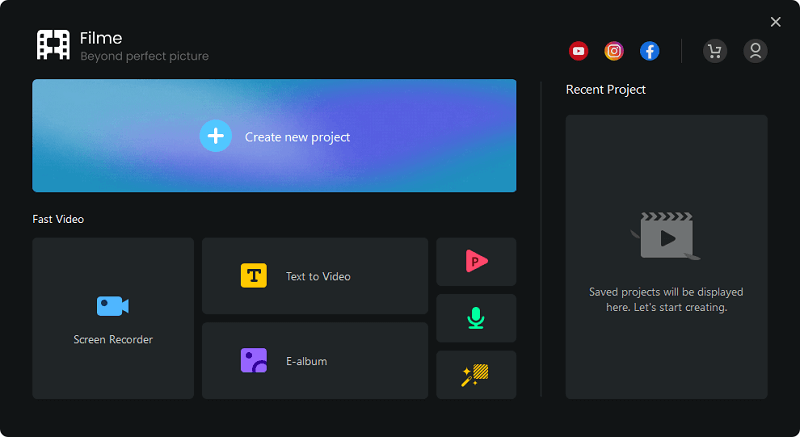
Step 2: Within the video editor interface, access the "File" menu to create a new project with the desired aspect ratio. Then, head to the "Media" menu to import the video from which you wish to remove background music.
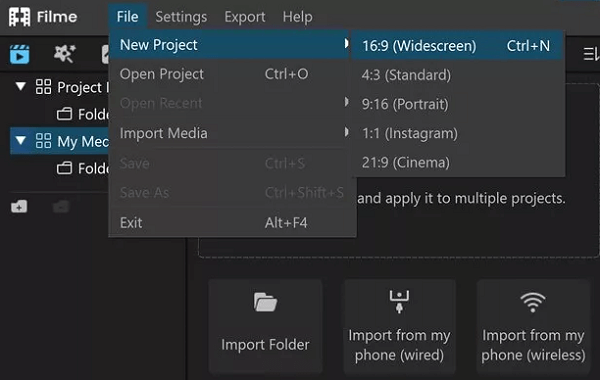
Step 3: Locate the imported video within the "Media" menu and drag it onto the timeline for further editing. Since the audio is linked to the video, you must detach it. Right-click on the video and choose "Detach Audio". Subsequently, proceed to remove the background music.
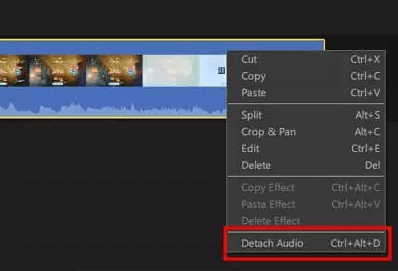
Step 4: Upon detaching the audio, you'll find separate audio and video tracks on the timeline. Select the audio track and delete it by pressing the designated button. Should you wish to include another audio track, import the file and drag it onto the timeline as well.
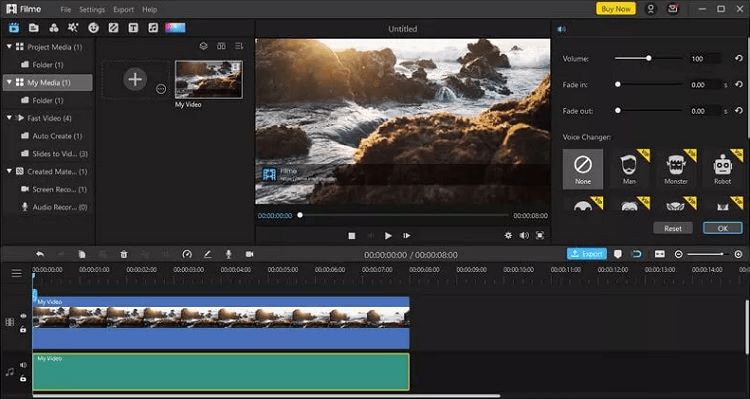
Step 5: Congratulations, you've successfully eliminated the audio. At this stage, if you require additional modifications such as cropping, splitting, adding text, effects, or further audio editing, feel free to make those adjustments.
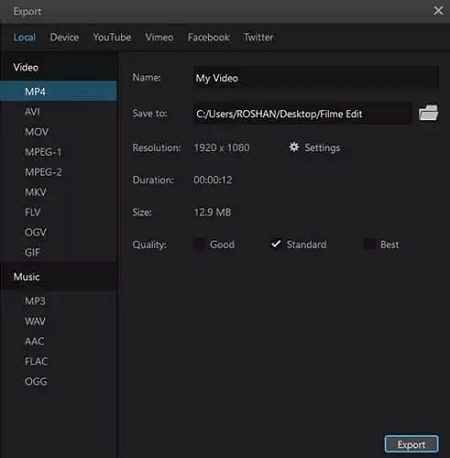
Step 6: Finally, click on the "Export" button and choose the preferred format for the video.
Part C. More AI Tools for Background Music Removal
Audacity
Free and open-source, Audacity is a digital audio editor and recorder applicable to various operating systems. It features tools for precise, non-destructive audio cleaning and restoration.
Adobe Audition
A professional audio workstation for creating, mixing, and designing sound effects, offering comprehensive tools like multitrack, waveform, and spectral displays.
Cleanvoice
AI aiding podcast or audio editing within minutes, also enhancing audio quality by removing unwanted background noise.
Conclusion
In summary, both manual and AI methods for removing background music from videos have their pros and cons. Manual approaches offer greater flexibility and control but may require more time and skill. AI tools provide fast and accurate removal without the need for professional audio editing skills, yet they may come with costs and limitations in handling complex audio scenes. Therefore, the choice depends on specific needs and preferences, with ample tools and resources available for either method.